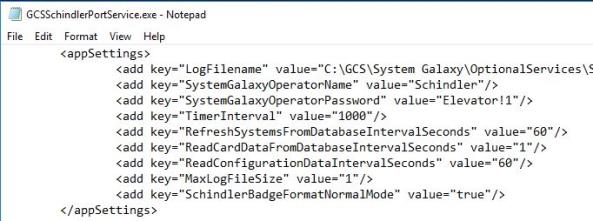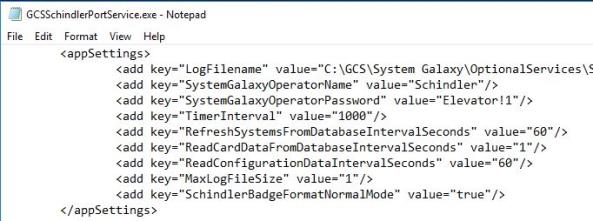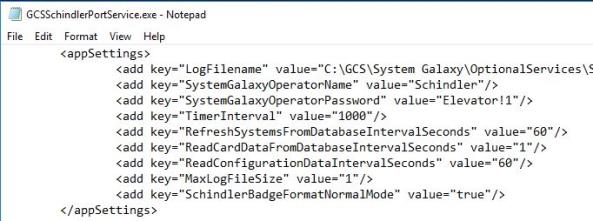Configuring appSettings for GCS Schindler Service (Login & Badge-Format Mode)
You must configure GCS Schindler Service to log-in to SG database & use the correct Schindler Badge Format Mode.
PREREQUISITE
- You must have already created your SG Elevator Operator login and password. (click for details)
Configuring “appSettings” in the GCS-Schindler XML file
During Part-3 of GalSuite install (from DVD-1), the XML config file is installed on the Main SG Communication Server in the C:\\GCS\System Galaxy\OptionalServices\Schindler folder.
- From the main SG Comm Server, open the XML Config file in NotePad.
- Browse to the Galaxy C:\\GCS\System Galaxy\OptionalServices\Schindler folder.
- Find the XML config file named the “GCSSchindlerPortService.exe” and right-click on the file.
- From the shortcut menu, click Open With and select ‘NotePad’ application.
- Scroll down to <appSettings> tag and change the following values …
- Change SystemGalaxyOperatorName value from “master” to the SG Operator login name you just created for the Schindler service (case-sensitive).
- Change the SystemGalaxyPassword value from “master12” to the password you just made for the Schindler login (case-sensitive).
- Also Change the SchindlerBadgeFormatNormalMode to the appropriate value that matches what the Schindler Elevator System is actually using…
- “true” = use Normal format mode
- “false” = use Generic format mode
- Save the file changes with the same name and location ~ and close NotePad.